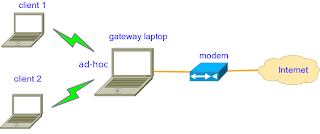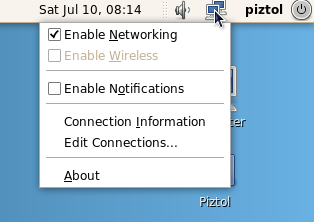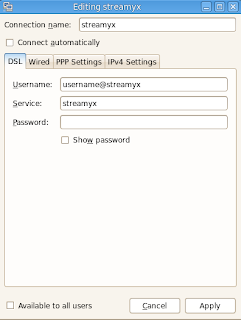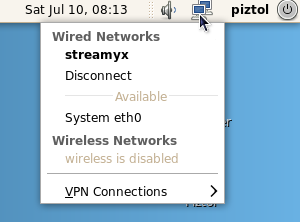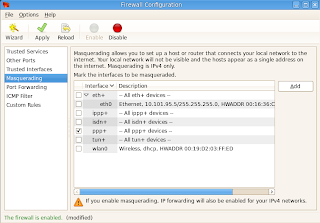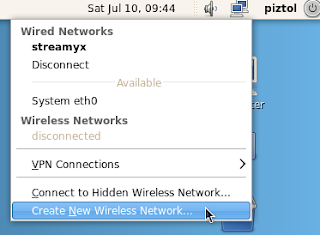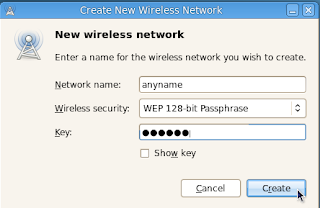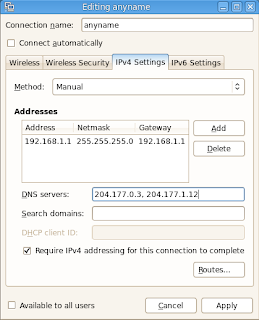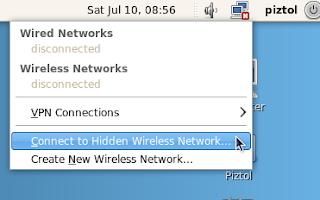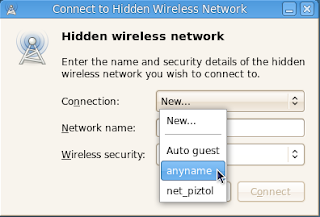Here are some basic tutorial but it works for me and perhaps all fedora user. I've experienced some errors if directly install the net-snmp. Thus, I try to install perl first (latest version) before installing and afterwards I didn't face any error to install.
Step 1: Installing Perl from source
Download tar ball (.tar.gz) of the latest version with type (maint) here
login as root, go to directory where the tar ball is located, extract and go inside directory
$ su
# tar xzvf perl-version.tar.gz
# cd perl-version
now, we configure (with default setting) to confirm with your platform
# ./Configure -de
compile and install
# make && make install
Note that it won't be installed if there is an error
if it is successfully installed, try . .
$ perl -v
output will be the version of newly installed perl. In my case:
This is perl 5, version 12, subversion 1 (v5.12.1) built for i686-linux
Step 2: Installing net-snmp from source
Go to net-snmp page and download source file (.tar.gz) under 'current release'. Same thing, extract the tar file
# tar xzvf net-snmp-version.tar.gz
# cd net-snmp-version
Then, configure using several option (press enter for each prompt)
# ./configure --enable-ipv6 --with-transports="UDP UDPIPv6" --with-libs=-lpthread --with-perl-modules
finally compile and install
# make && make test && make install
remember, if any error occurs installation won't finish
Step 3: snmpd configuration file
Go to snmp directory
# cd /usr/local/share/snmp
Then, we can create snmpd.conf file using this command
# snmpconf
Would you like me to read them in? Their content will be merged with the
output files created by this session.
Valid answer examples: "all", "none","3","1,2,5"
Read in which (default = all): none
next . .
I can create the following types of configuration files for you.
Select the file type you wish to create:
(you can create more than one as you run this program)
1: snmpd.conf
2: snmptrapd.conf
3: snmp.conf
Other options: quit
Select File: 1
Lastly, type 'finished' and 'quit'. You will get output like this
The following files were created:
snmpd.conf
Now, edit this file and replace with all content posted here
# gedit snmpd.conf
and add this line after this line '# sec.name source community'
[...]
com2sec6 local ::1 public
[...]
save the file and close.
Now, Run snmpd first just on udp with IPv6 on port 161 (as root)
# snmpd udp6:161
Then, try snmpwalk (You should have IPv6 configured)
# snmpwalk -v 1 -c public 'ipv6:[::1]' IP-MIB::ipAdEntIfIndex
Output will be somehow like this
IP-MIB::ipAdEntIfIndex.10.1.27.140 = INTEGER: 3
IP-MIB::ipAdEntIfIndex.127.0.0.1 = INTEGER: 1
If you got this, so i think it works ;)