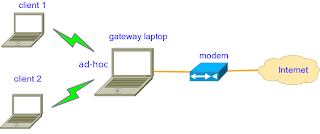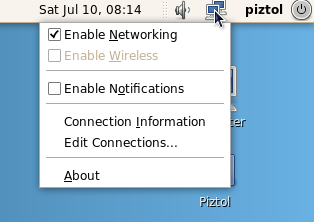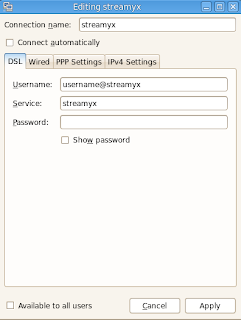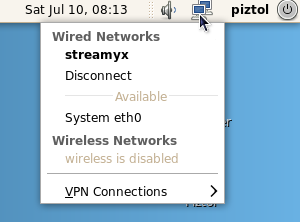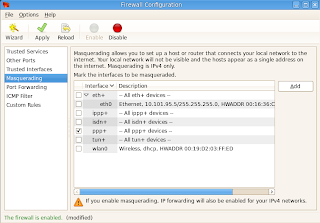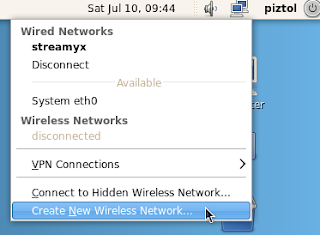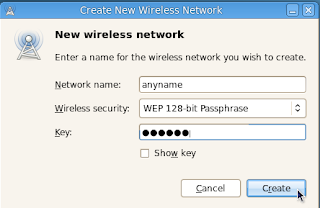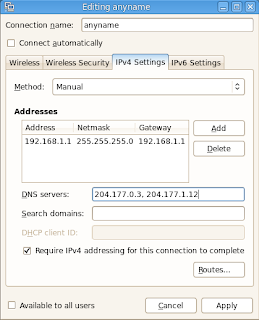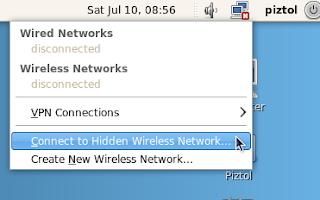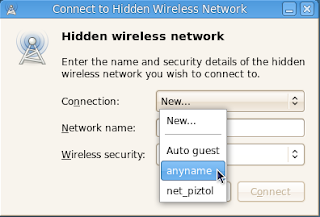Sedar atau pun tidak, tahun 2010 dah nak berakhir pun. Biasa aku takde kisah sangat, tapi bile pikir2 cam banyak lak kenangan 2010 ni..dan yang paling touching sekali, banyak kenagan2 tu di lalu bersama :)
Computer Science Final Year Project (FYP), IIUM
awal2 tahun ktorang da wat FYP bersama, Alhamdulillah topic yang ktorang pilih tu agak simple dan ade research value, "Performance Evaluation of Clustered Memcached".
Terima kasih kepada Dr. Mohiuddin yang banyak membantu dan guide kami tuk siap kan sampai hari presentation (dah la ktorang present 1st, gile gementar.. haha ) dan sebelum hantar untuk conference. Tak lupe jugak pada parents, kawan2 yang sesame wat FYP, sume da banyak bagi semangat and tolong mane yang patot.. terbaek lah.. hehe.. ^_^
Ni time final presentation..
Internship at MIMOS Berhad
Bile FYP selesai pada pertengahan tahun (malas aku nak ingat bulan bape.. hoho), kami pun bergegas mencari tempat tuk 6 bulan internship atau nama mesra nye 'practical'.. actually, banyak gak tempat ktorang apply.. erm, banyak gak ktorang dapat.. tapi nak wat camne, dapat tempat intern pun same.. hehehe.. seronok kan (xtau la korang camne, aku for sure happy.. haha) kitorang pun dapat kt Mimos, Bukit Jalil under Wireless and Communication Solution Cluster, 6LoWPAN group.
Kalau nak citer camne life kat sini, memang sampai bsok xhabis2.. hahaha.. Pendek kata,
- Supervisor and staff BEST!!!! Special thanks to Reza Khosdel, Zeldi, Gopi (examiner aku mase present FYP), Shariq, Abbdu, Moshi, Dr Mazlan, Kak Lina dan Mdm Normi.. dapat A tu, Alhamdulillah :)
- Geng Intern pun best, Abul, Kok Jin, Mint, Dayang, Chui and Fakrol
- dan last, ofkos la my partner.. sporting gilerrr woo.. hihi
- lupe lak, yang paling obvious aku naik 8 kilo kat sini, supervisor ktorang pun sebenarnya da macam mentor makanan.. Terbaek! Filosofi dia, "People who enjoy foods, will enjoy life" Ktorang salu makan kat Halfmoon, Pizza hut, MMU food court etc sume sodap2 belaka.. lapo pulak rasa.. :P

Supervisor ktorang, amacm?? hensem x? Reza Khosdel dan Zeldi Suryadi..
ICT4M 2010 Conference, Jakarta
9 Dec 2010, 9.00 pm, Tiba di jakarta
Hoho.. nak ikot kan ni yang paling best bile kami dapat2 jalan Bandung dan Jakarta, shoping sakan kot. Tapi paling lame kat bandung la, 3 hari. Ada 1 hari tu, dekat 6 jam ktorang pusing 1 pasar baru tu.. dasyat2..hahaha
Pengalaman yang tak dapat dilupakan bile time conference, sume authors tu lecturer, master dan Phd.. tekezut aku.. tapi best sebab makanan bes.. hehe :D
Aku pun da malas tulis panjang2.. aku post je la.. hahaha..
Jalan2 di Bandung..

UIN, Jakarta: hepi nampak cik kak..haha
Slide tuk present..
Summary: yang penting.. kerja sama :)